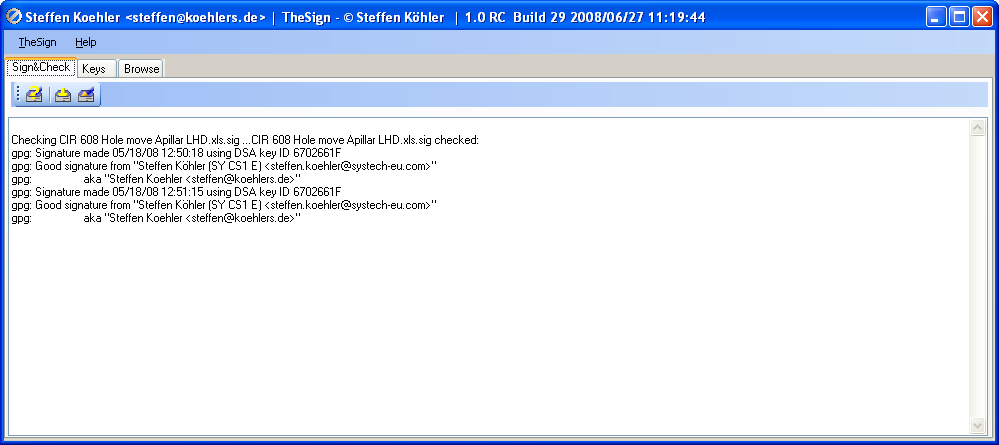thesign:usage
Inhaltsverzeichnis
Signatures
Creating Signatures
Sign a Document
Sign a Document received by Email
- To sign documents received as attachment via email, just drag and drop the attachment you want to sign from the outlook window into the TheSign window
- A dialog will pop up asking for the passphrase to „unlock“ the secret key.
- If everything works well, Outlook will open a reply window to the file originator containing the file signature and a standard text. By that you can send the signature straight back to the requester.
Sign a Document located on your local drive
- To sign documents located on your local drives, just drag and drop the files you want to sign from an Explorer window into the TheSign window
- A dialog will pop up asking for the passphrase to „unlock“ the secret key.
- If everything works well, you'll find the signature file, which represents your digital signature, in the same directory as the original file. It has the same filename, but with the extension .sig
Sign a signature
 This feature can be used to generate a signed email as confirmation about the signatures of another document, where the receipient is not allowed to read the original document, but needs the information that it's signed.
This feature can be used to generate a signed email as confirmation about the signatures of another document, where the receipient is not allowed to read the original document, but needs the information that it's signed.
Send signed Files
 With that the last document which has just been signed or checked can be put into an email to distribute the document and its signature.
With that the last document which has just been signed or checked can be put into an email to distribute the document and its signature.
Check a Signature
Check a Signature received by Email
- drag & drop the received signature file out of the email into the TheSign window
- a folder browser window will pop up
- as a signature „belongs“ to another document, please select the folder in which the orginal document is located
- in case there are already some other signatures for that document exists, TheSign will join both signature data together
- finally TheSign will check & show the valitidy of all signatures which belongs to that document
Check a Signature located on your local drive
- drag & drop the local signature file into the TheSign window
- finally TheSign will check & show the valitidy of all signatures in the signature file
Check a signed Signature received by Email
thesign/usage.txt · Zuletzt geändert: 2010/07/24 16:13 von 127.0.0.1